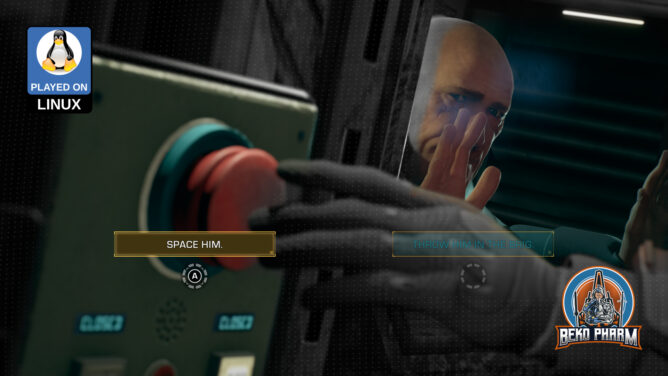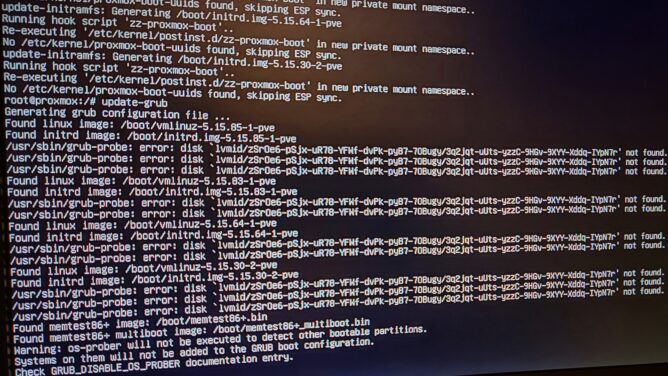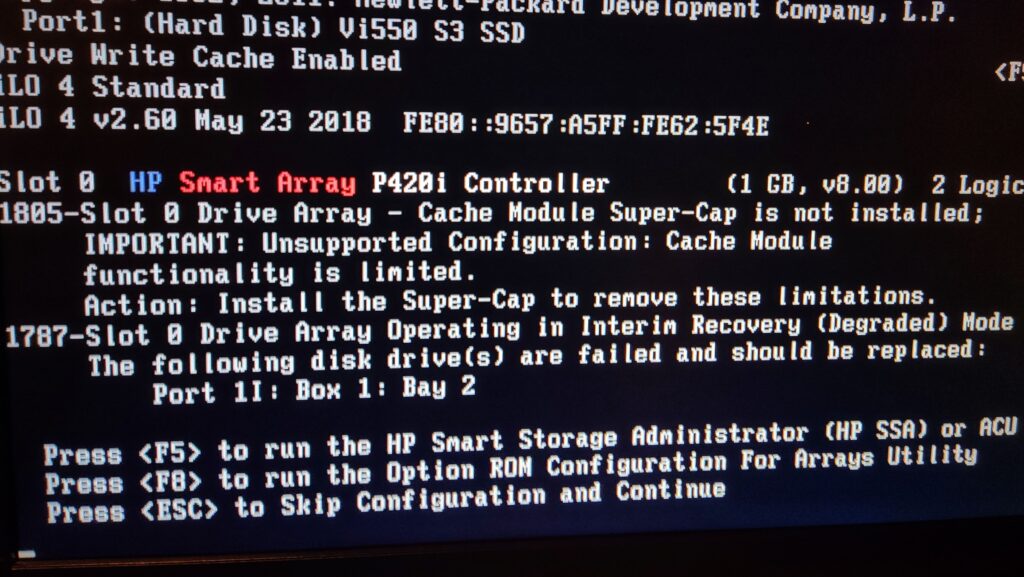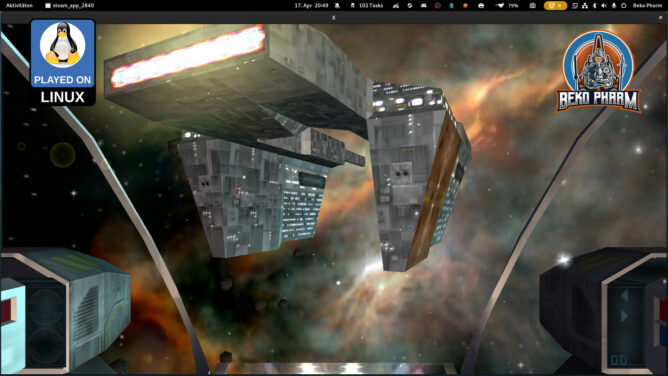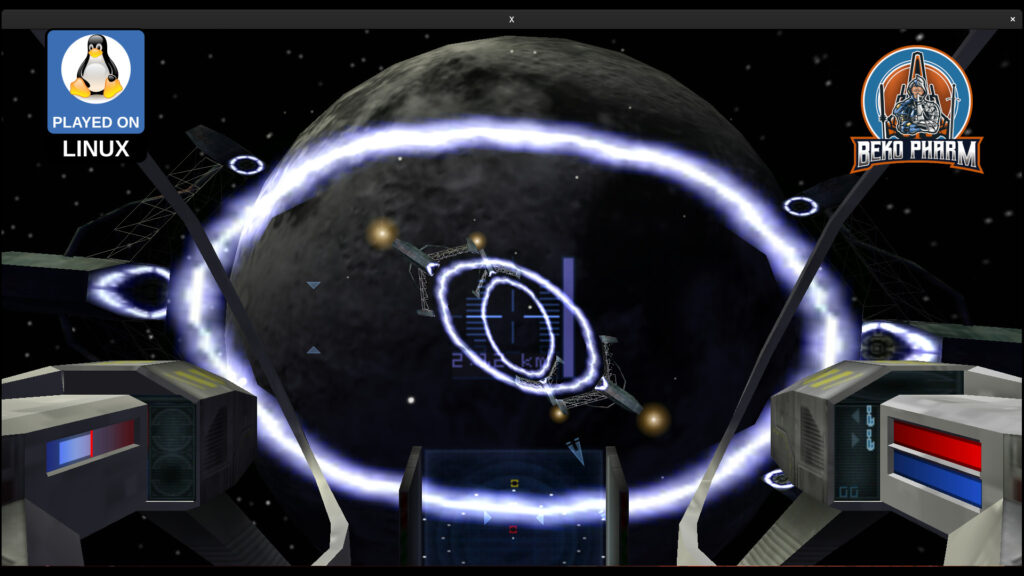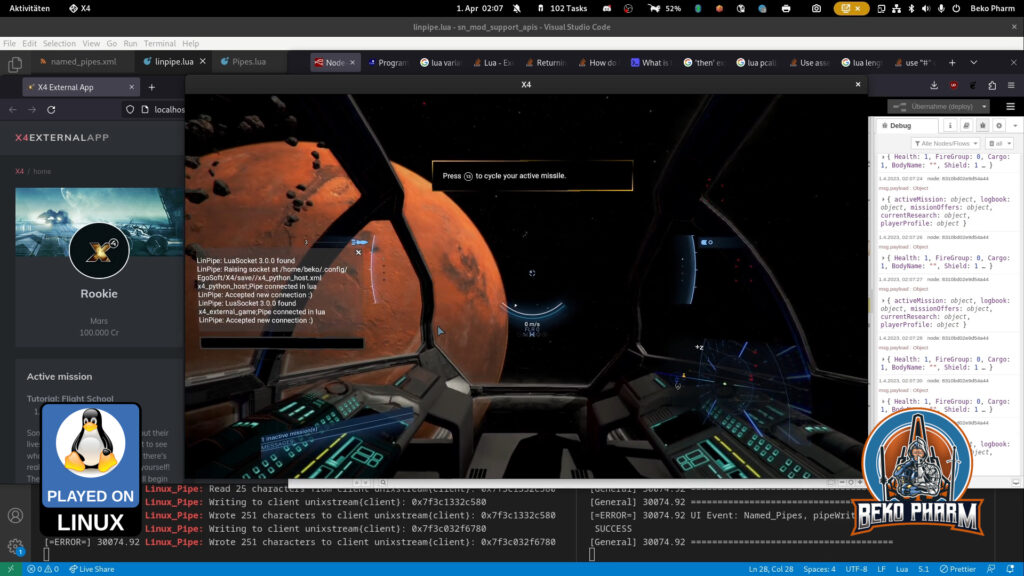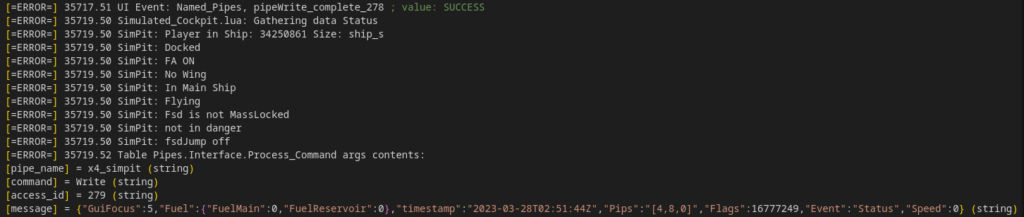I like my #Gnome desktop but some things really drive me mad. I recently switched to an AM5 board (yeah yeah first world problems) which came with an integrated #bluetooth adapter. Which sucks. Badly. Dunno if it’s the driver or interference from the board itself or due to the case shielding the signal. I don’t really care as well. It can however not be deactivated in the UEFI settings.
I’m using a BT adapter plugged in via USB for years now and moved this over to my new system. It works _excellent_ even with multiple devices. I get clear sound without crackling on my headphones, which is what I really care for to stay “in the zone” for work.
Alas Gnome does not let you choose which BT adapter is used – unlike we know this e.g. from the NetworkManager. Apparently it even defaults to the _first_ adapter it finds, which is by design the integrated one – that I do not want in my case. I can basically only tell them apart by their addresses that I can obtain via the hcitool command:
$ hcitool dev
Devices:
hci1 10:B1:DF:AA:63:50
hci0 00:1A:7D:DA:71:06The full details on this can be extracted from this [closed] 5 years old feature request: https://gitlab.gnome.org/GNOME/gnome-control-center/-/issues/263 (let user choose one bluetooth device from several in gnome control center)
And everything mentioned there is still true and while I usually can understand Bastien’s reasoning in this case I can’t. Alas not all is lost. It’s a little tedious but the following example script was added to unbind an adapter:
#!/bin/sh
ADAPTER_TO_DISABLE=${1:-hci0}
SYSFS_PATH=/sys/class/bluetooth/$ADAPTER_TO_DISABLE
if [ ! -h $SYSFS_PATH ] ; then
echo "Could not find adapter $ADAPTER_TO_DISABLE"
echo "Usage: $0 [hciX]"
exit 1
fi
USB_DEVICE_PATH=`realpath $SYSFS_PATH/device`
USB_DEVICE=`basename $USB_DEVICE_PATH`
echo $USB_DEVICE > $SYSFS_PATH/device/driver/unbindThe adapter will be back on the next reboot so it’s a little tedious but at least I can now kill the malfunctioning one. It’s a hammer to a nail but it works. Put in a script it may be called like this:
sudo unbind-bluetooth-driver.sh hci1Oddly enough something in the gnome-shell extension acts up now and duplicates the device list.
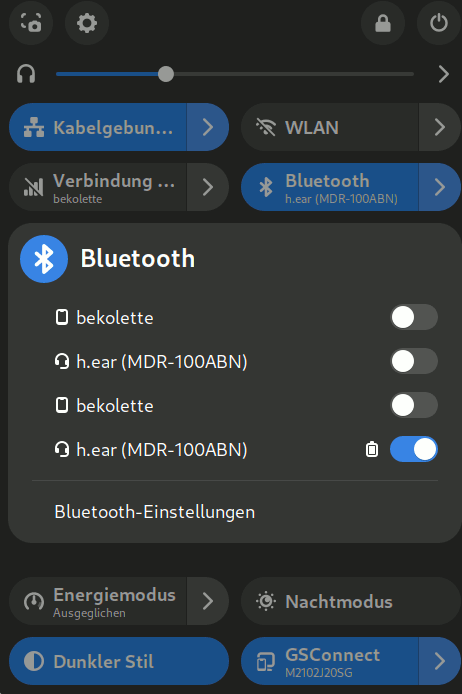
I can live with that though and it may even be fixed with a more recent version already. I’m still on 44.9 and somewhat behind on this currently.